If you're getting that annoying "Secure Connection Failed" message which prevents you to visit a given website that's using HTTPS, it might be that your security software has a problem with TLS 1.3.
Fixing this message involves changing the "security.tls.version.max" Mozilla Firefox configuration setting from 4 to 3.
Here it is how!
1) We're starting from this error message:
Secure Connection Failed
The connection to the server was reset while the page was loading.
The page you are trying to view cannot be shown because the authenticity of the received data could not be verified.
Please contact the website owners to inform them of this problem.Try Again
Which should look like this:
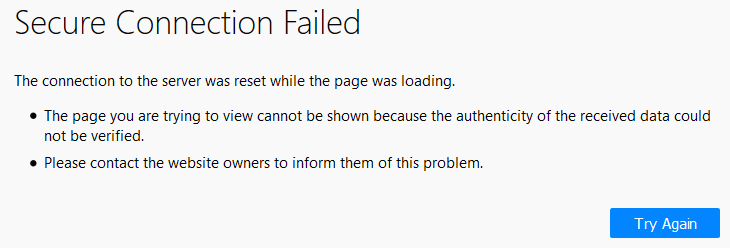
2) Copy the below line and paste it in your Mozilla Firefox address bar:
about:config
Your Mozilla Firefox address bar should look like this:
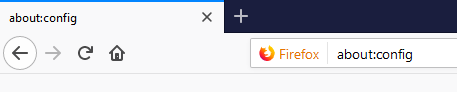
3) You will get this warning message:
This might void your warranty!
The only option that you are given is:
"I accept the risk!"
To move to the next step you will have to click it!
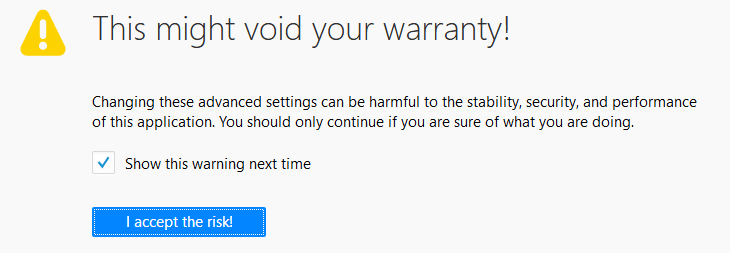
Once you press that blue button, you're going to be taken to the configuration panel, which should look like this, but with lots of options:
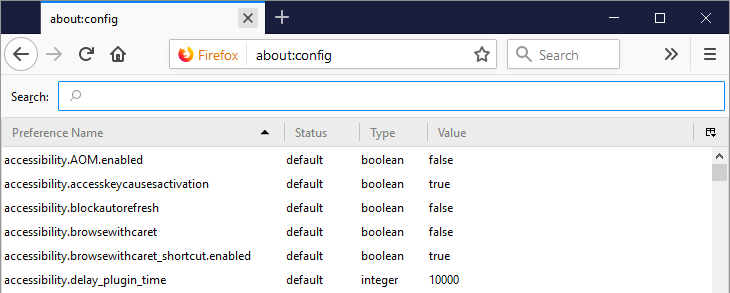
4) Find the "security.tls.version.max" setting that we want to change
You should copy and paste the below line on the configuration panel search field:
security.tls.version.max
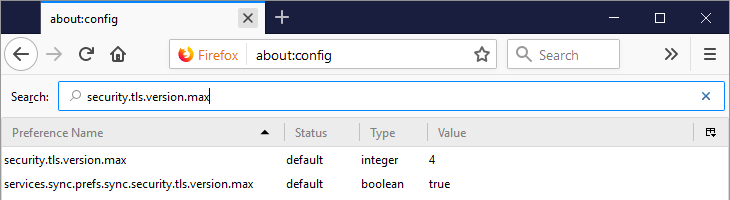
This is the setting:
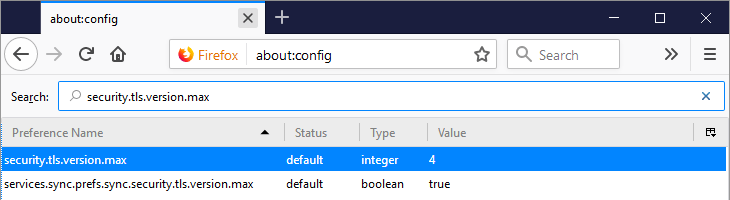
5) Changing the "security.tls.version.max" setting from "4" to "3"
What we have to do is to change the setting:
security.tls.version.max
From the value "4" to the value "3".
In order to do that, you should double-click on the "security.tls.version.max" setting and you will get a small input field where the value "4" is provided.
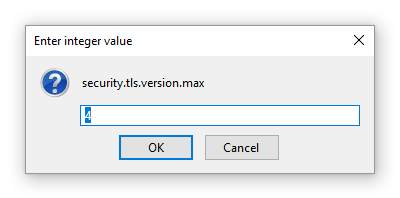
Change that value to "3".
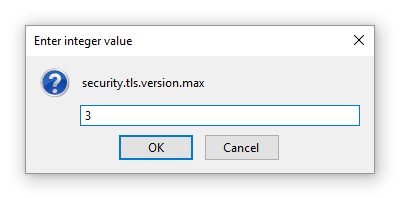
The "security.tls.version.max" setting should look like this:
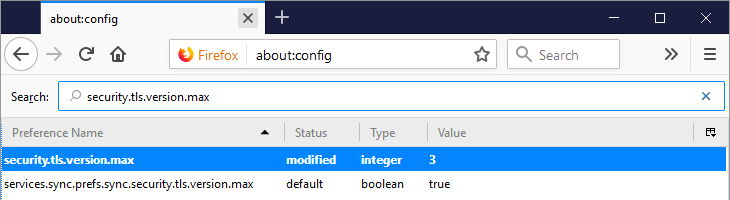
This should fix the error message!
Go ahead and test it!
Enjoy,
Mihai Bocsaru
Posted by Mihai Bocsaru on October 15, 2018
Permalink | Comments (0)
