Your video stopped playing in Google Chrome because it was encoded using a Codec that is no longer supported by Google Chrome.
What you could do to have your video playing again in Google Chrome is:
1) go to this website: https://convert-video-online.com/;
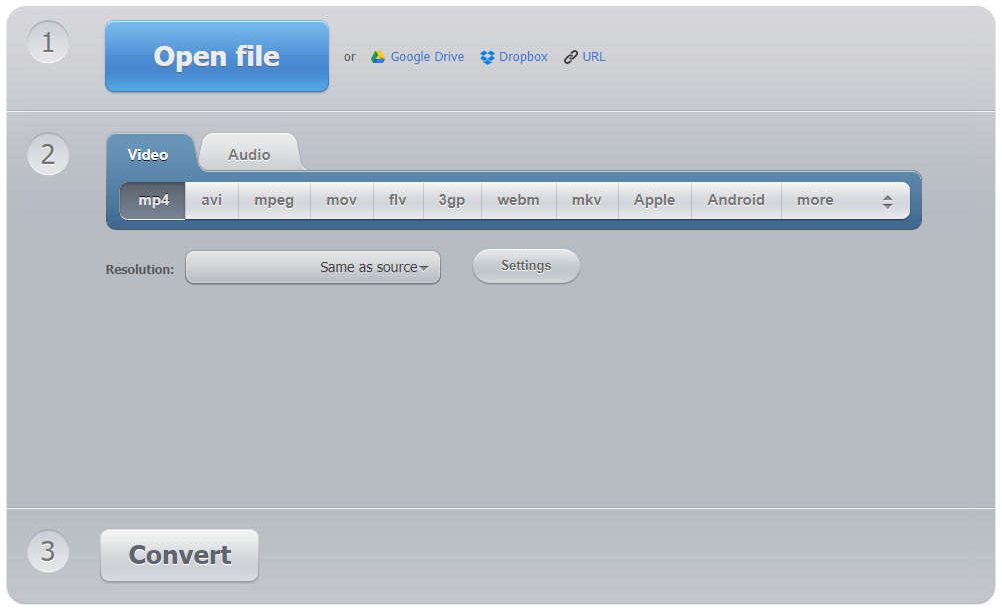
2) click on "Open" and select the video file that you want to convert (you could select it from your local machine, from Google Drive, Dropbox or even from an URL);
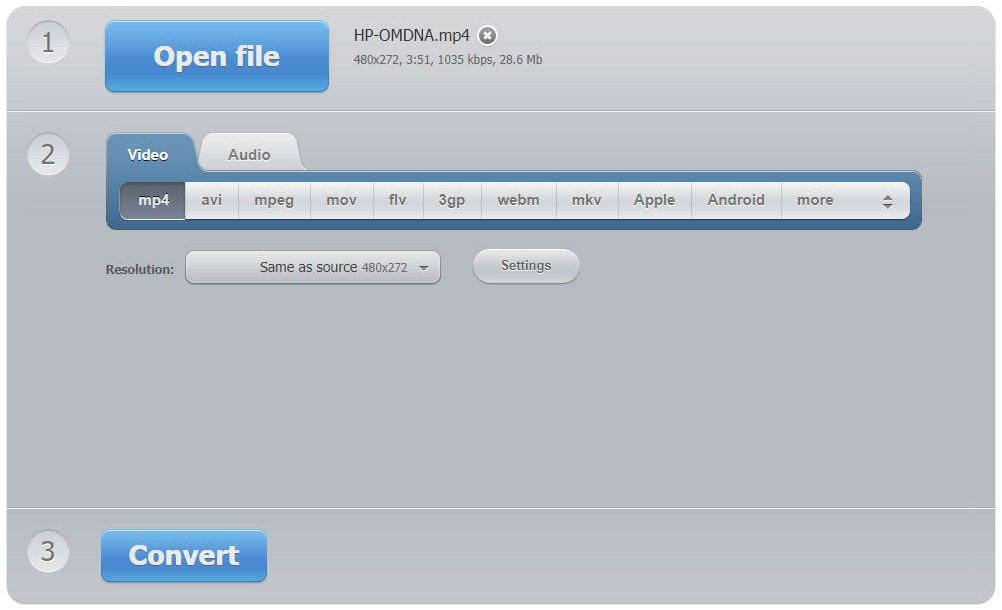
3) make sure to click on "Settings" and to have:
3.1) the "Video codec" set to "H.264 / AVC";
3.2) the "Audio codec" set to "AAC (Advanced Audio Coding).
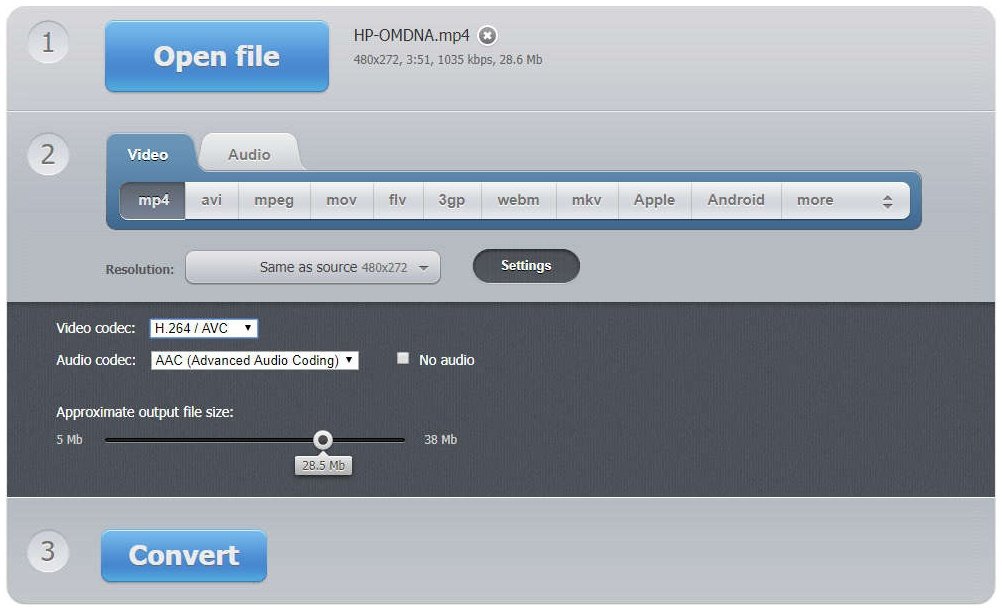
4) click on "Convert" and wait for the video to complete "Converting to mp4" using the 2 codecs mentioned above;
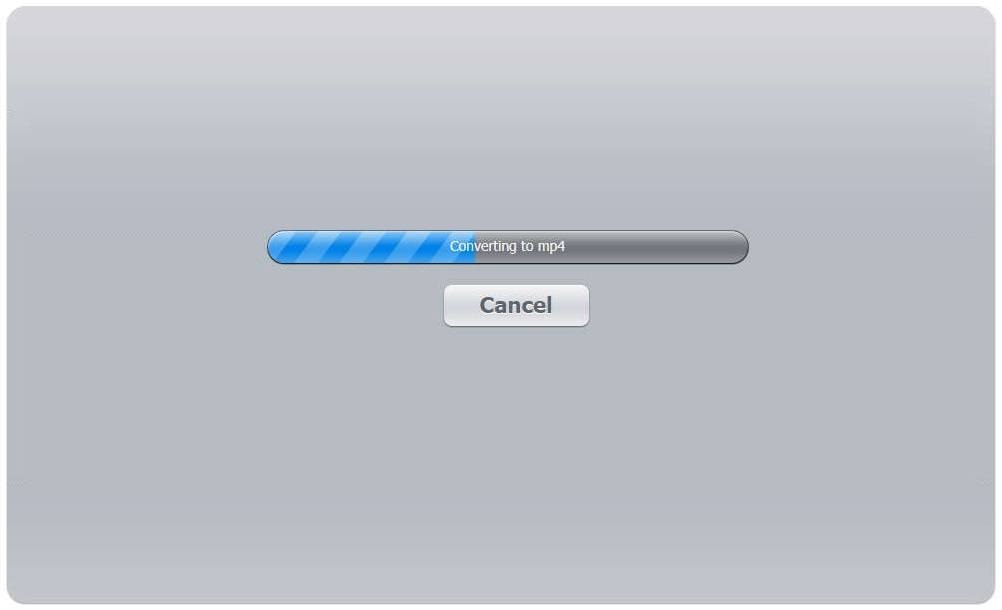
5) once completed, click on "Download" and replace your online video with the one you've just obtained.
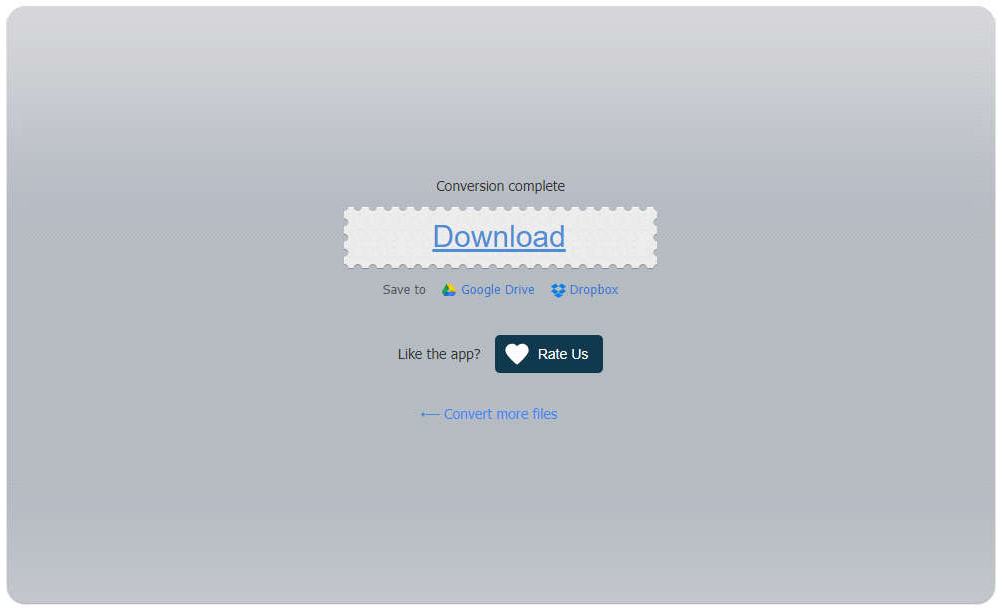
Note:
You might have to purge your cache to have your video file refreshed.
Posted by Mihai Bocsaru on May 07, 2019
Permalink | Comments (0)
